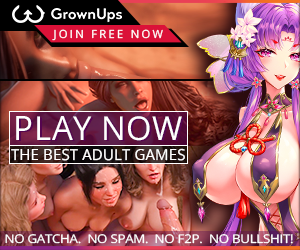#ThriXXXSurvivalGuide - hello
#SiteHelpTipsAndTricks #SiteTipsandTricks #PinkElephant #ThriXXXSurvivalGuide
ThriXXX Survival Guide- Chat: Private Messaging (PM): Etiquette and Considerations
It is considered polite to establish a rapport with a member by making one or more appropriate comments on a member's work and/or posts before contacting a member directly. It is not recommended that you attempt to CHAT with a member who has already indicated that they do not want to converse with you. Also, please respect the stated preferences of the member you are messaging; these preferences are usually contained in a member's About Me pane of their member page. Not everyone is looking for a relationship, commitment, bdsm, etc., but some are, so check first, and, if in doubt, ask.
Consider the volume and frequency of your CHAT submissions. Try to get a sense of how much and how often a member would like to hear from you privately. Consider the tone of your messages; some things come across differently when written than when spoken.
When another member is Online and in your Active chat, consider that you may not be the only one with whom that member is actively chatting. Also consider that a member may be in a game or browsing the web while in Active chat. These and related factors can lead to lag time in between responses in Active chat, so do not expect quick or consistent responses in CHAT.
Take care that you do not accidentally use "Enter" to try to create spaces in your text etc., as "Enter" will cause whatever you have in your CHAT bar to submit or post. Also, take care to pay close attention to which Active chat you have open currently on your page; Active chats are not stable as you open/switch to new tabs- indeed, tabbing will usually result in a random automatic cycling through your Active chat(s). Avoid minimizing your browser while in an Active chat; you will almost certainly miss messages and you will not get a notification sound.
Consider that not everyone speaks your native language. It is recommended that you use as simple language as possible in CHAT. Using a translator like Google Translate may be helpful for speech which is not very complicated.
Finally, it is recommended that you occasionally check all your Active chat(s) just to make sure you did not miss anything. Remember, Chat Sounds is very unreliable.
#SiteHelpTipsAndTricks #SiteTipsandTricks #PinkElephant #ThriXXXSurvivalGuide
ThriXXX Survival Guide- Chat: Private Messaging (PM): Basics
In the lower right-hand corner of your Thri.xxx webpage, there is a tab called "CHAT"- this is your messaging interface. Highlight the tab with your mouse and a box containing an arrow symbol will appear in the upper left-hand corner of the CHAT box. Clicking on this symbol will open and expand your messaging interface.
In the opened CHAT interface, Active chat(s) are displayed using the avatars of members with whom you have been recently chatting. To display chat with a member in Active chat(s), click on their avatar, wait a moment, and the chat stream should load after a moment. There is a scroll for this chat. Also, if you highlight your CHAT interface, a box containing an arrow will appear in the upper right-hand corner and a wheel icon will appear in the upper right-hand corner of your CHAT interface. If you click the box with the arrow, your CHAT interface will collapse. If you click the wheel icon, a menu box will open displaying CHAT settings; these include: Fullsize, Detach, Chat Sounds, show chat images. I recommend that you keep Chat Sounds and show chat images enabled at all times. On the left-hand border of your CHAT interface, there is a blue tab with white head icons; clicking this tab will display Your friends and available channels. These channels include General Channel, Open a new chat-room, Start a conversation with a certain user.
You can initiate CHAT with a user using the option mentioned above, or you can visit a member's page, highlight their member pane, and click on the envelope icon to Send a Private Message. A member will be listed as Online on their member pane on their page and their avatar will be highlighted in green in CHAT. If a member is offline, their avatar will be highlighted in blue.
In addition to text, you can post links in CHAT. You can also post images, GIFs, etc. in CHAT if you have an appropriate web address hosting said images, GIFs, etc.
When you receive a reply or new message, a blue envelope icon called "Private Messages" will appear on your Thri.XXX toolbar; this icon is on the upper right hand corner of your screen, just to the left of your "Online friends" and "Notifications."
Receiving a CHAT reply may cause a notification sound if you have enabled Chat Sounds in your CHAT settings. This notification sound is unreliable, especially if the sender is the member whose Active chat is open when you receive the message.
Take care that you do not accidentally use "Enter" to try to create spaces in your text etc., as "Enter" will cause whatever you have in your CHAT bar to submit or post. Also, take care to pay close attention to which Active chat you have open currently on your page; Active chats are not stable as you open/switch to new tabs- indeed, tabbing will usually result in a random automatic cycling through your Active chat(s).
- View all comments(-3)
-
Thanks a lot for sharing this useful tipps and tricks!